How to manage User Access
Understanding how to manage Users allows you to let them launch and collaborate on (specific) Campaigns within the platform. Provided are the necessary steps to be able to do so effectively:
Understanding the Difference between an Admin and a Contributor
Before managing Users, it is essential to fully understand the difference between the two roles a User can assume when using the platform:
- Admin: Full access to all campaigns and deliveries. Can also add or remove Users.
- Contributor: Limited access. Can only view or manage campaigns they create or are specifically assigned to by an Admin (if Campaign Access is activated).
How to Manage Users (as Admin):
Method 1: From the Dashboard
- Go to the Dashboard.
- Click on ‘Manage Your Team’ (right-hand side).
-png.png?width=688&height=193&name=image%20(4)-png.png)
Method 2: From the Sidebar
- Expand the left sidebar.
- Click on your profile name at the bottom.
- Select 'Users' from the options.
-jpeg.jpeg?width=301&height=656&name=image%20copy%20(1)-jpeg.jpeg)
Method 3: From the Campaign Access
Disclaimer:
This method is available only if you have Campaign Access enabled, which is offered as an additional paid feature or is provided to transformational partners.
If you are interested in upgrading your access, please reach out to Customer Success for assistance.
-
Expand the left sidebar.
-
Click on Campaign Access.
-jpeg.jpeg?width=301&height=656&name=image%20(5)-jpeg.jpeg)
-
From the campaign list, select a campaign to open the User Access List.
- Click Edit Access to manage user permissions.
-png.png?width=688&height=182&name=image%20(2)-png.png)
-
- Green toggle = Access granted.
- Orange toggle = Access removed.
- Grey toggle = Invitation status pending.
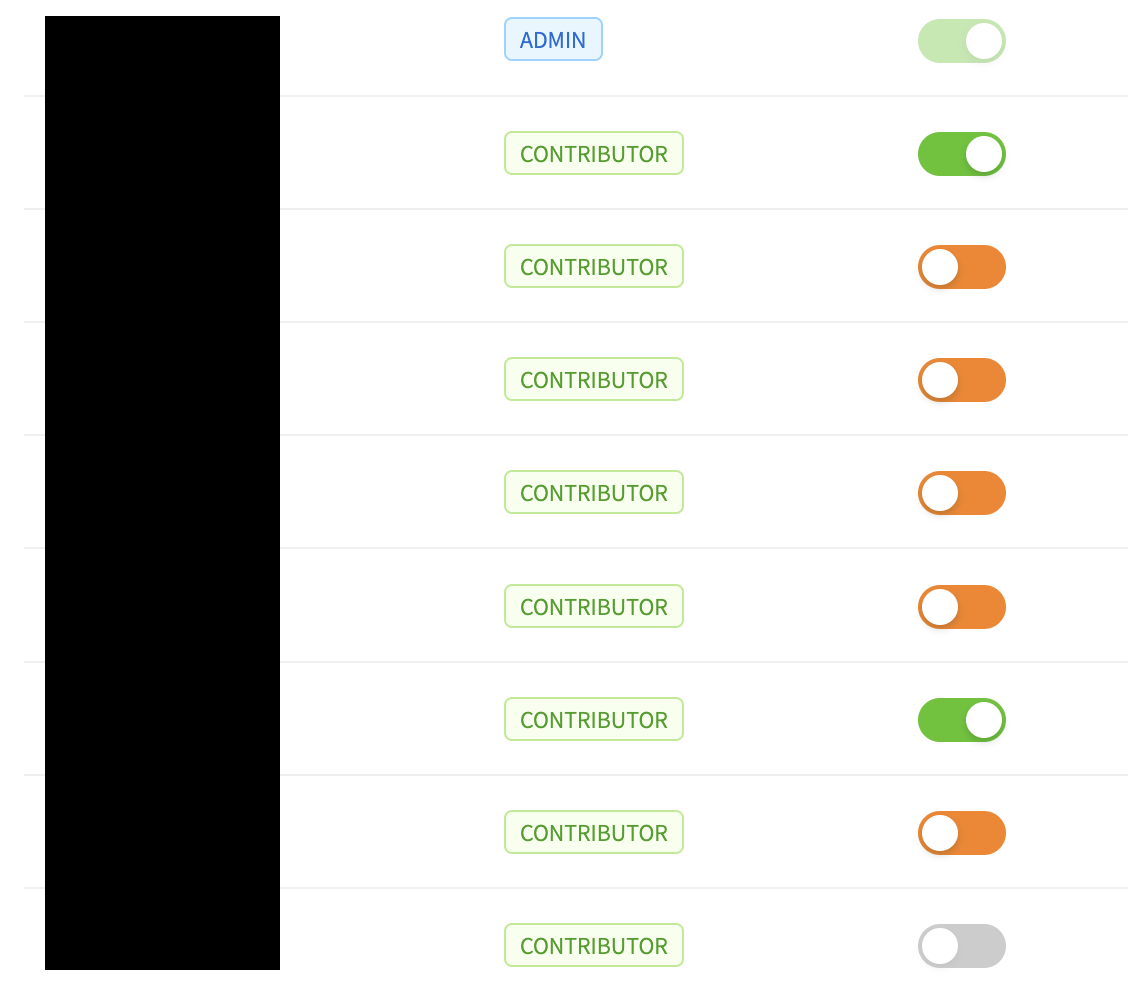
On the User Management page, you can:
-
Add or remove Users.
-
Assign roles (Admin or Contributor).
%20(1)-png.png?width=688&height=256&name=image%20(4)%20(1)-png.png)
